![]() Working as a social media manager full-time, I take it upon myself to make sure I’m updated on the latest news and information related to social media, the internet and the world so I can work on strategies and share them with my team. This may prove to be a daunting task with the vast amount of resources we have. Thankfully, there are various Android social media apps for my phone that help me consume contents more efficiently.
Working as a social media manager full-time, I take it upon myself to make sure I’m updated on the latest news and information related to social media, the internet and the world so I can work on strategies and share them with my team. This may prove to be a daunting task with the vast amount of resources we have. Thankfully, there are various Android social media apps for my phone that help me consume contents more efficiently.
Aside from reading up on social media articles, I also make sure that I share articles I find really useful through my various social media accounts. Hopefully, this list will help you.
Facebook, Twitter, Foursquare, Instagram, Pinterest, Google+ and LinkedIn
Of course, you shouldn’t be without these apps developed by the various social media sites themselves. The features you use and love on the Web versions are most likely made available on their mobile apps as well since, well, mobile is the future.

I use my Pinterest app for Android for pinning, liking or even organizing my Pinboards. I use Facebook and Twitter for posting images I find amusing that I’d like to share with my network. I use Instagram for almost exactly the same reason.

I use Google+ for sharing helpful posts and I find myself using the Android app more often than the web-based version because of the single column layout compared to the many sidebars on the web-based Google+, which is also the reason why I prefer to read updates on my smartphone on the various social media sites.
The LinkedIn app for Android is also feature-packed. You can use it to send or respond to messages, browse through LinkedIn profiles, or even connect with the many groups you participate in.
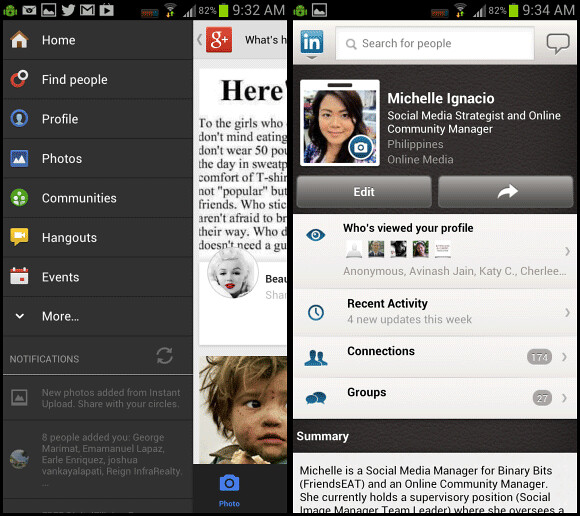
These apps also have third party app integration included, so you can share contents directly to them using the menu on browsers, other apps, etc.
And since I’m featuring multiple apps for this section and the next, technically, there are more than 8 social media apps in this feature. 😀
Blogging Apps WordPress, Tumblr and Bloggeroid
It’s only now that I own a Samsung Galaxy SIII that I’ve been more inclined to use my phone for blogging. I can write drafts on the WordPress for Android app (you can use it for self-hosted or WordPress.com blogs) with pure text (just like what I’m doing now) while I’m traveling or watching a movie or my favorite TV series on my computer. I can then edit them later on my desktop so I can add images, format them the way I want before I hit the Publish button.

Left: WordPress / Right: Bloggeroid
Since Blogger doesn’t have its own Android app yet, which I find ridiculous since Google made Android, Bloggeroid is what I use. It’s not the best looking app for blogging, but I just write my blog drafts with it too and edit the post on my computer. It looks more like a note-taking app for me than a blogging app, but at least, you can upload the draft directly to your Blogger account.

Left: Tumblr / Right: Bloggeroid showing list of posts
If you’re into micro-blogging like Twitter but you prefer to write something longer, you’d love Tumblr. I have a secret Tumblr account that I use for personal micro blog posts. 😉
Buffer App
I’ve grown to love Buffer as the primary app I use for social media content curation. It’s integrated into every app so it’s easy to add posts to my Buffer.

As you might already know, Buffer will take care of the scheduling for you based on the times you set for posting. You can also send the post right away. Plus, I love the fact that Buffer shortens the link automatically, leaving ample space for any other text you’d like to add to your tweet.
Buffer is not only for Twitter, but you can use it for your Facebook profile, your pages or LinkedIn. For a free Buffer account, you can only add 4 accounts – one each for Twitter, Facebook (page or profile), LinkedIn and App.net. If you upgrade to Awesome, you can add more accounts to it.
They also have a powerful desktop browser app that you can use. But, that’s for another post. I’ll be writing a review with a guide on how to use Buffer.
Tweetdeck
I use Tweetdeck a lot on my desktop computer since I find it more efficient in retweeting, responding to tweets and monitoring Twitter lists and all my accounts. However, since the app doesn’t have the scheduling feature of the PC version, I only use this for monitoring and posting real-time when I see anything useful and worth sharing. I browse on my Twitter lists through it and comparing this to Hootsuite, I noticed that Tweetdeck seem to work faster in terms of refreshing or pulling up the newest tweets.

Tweetdeck also has a built-in feature that will quickly shorten links for you. This has proven very useful for me. 🙂
Hootsuite
If you only have Hootsuite on your Android smartphone, you’re good to go. You can schedule for Facebook pages, Twitter and Google+. You can monitor your Twitter lists or timelines, your Facebook newsfeed, or Google+ feeds too.

What differs Hootsuite with Buffer is you can be more specific about the schedule you prefer. Or you can use the auto-schedule where Hootsuite will pick the best time for them to post your message. It works quite well, so you might want to try it out next time.
When I was first setting this up, it was quite complicated and a little clunkier. Since it has more features up its sleeve, it’s quite acceptable. However, I merely use it now for scheduling posts at specific times.
For all you fellow visual people, you’d find Flipboard for Android to be a better news reader app. This is what I use now to check on the latest news on social media, Android, gadgets, the world and my favorite blogs. You can easily add feeds or choose from the many feeds / blogs that are already categorized well in Flipboard.
What I like about Flipboard is that you get a roundup of latest articles from each category. I find this more effective despite the limitation since it lessens the chances of me getting distracted with old contents. Flipboard gives me the latest feeds from all the sites I chose when I set it up. I also can add my preferred feeds to it.

The user interface of Flipboard is mainly the reason why this app is on my top list. I prefer to use flip gestures than swiping motions when I’m holding my phone with just one hand. And when using it, you’ll notice how focused it is on images, making it one gorgeous app to use on my smartphone.
The main reason why I prefer this app over Currents (see below) or even Pulse is that Flipboard allows you to associate your Twitter and Facebook accounts so they can pull up feeds from there too. It also has social media sharing integrated into the app. You can even favorite on Twitter or like on Facebook the articles you’re reading, or even comment / reply directly inside the Flipboard app. 🙂
Google Currents
Google Currents for Android is a feed aggregator, much like Flipboard. They both have the same magazine look where you see images and then the title of the posts. They both use images, but Flipboard takes the cake when it comes to the overall UI. Currents is trailing real closely. Just take a look:

The main reason why I have Currents on my app is I use it to browse specific sites or blogs I follow. It has its own categories and lists of sites I can add to my favorites, but it allows you to view the contents or latest feeds directly from the ones you like, much like what Google Reader does. Since I follow many social media news sites, I use Currents for reading up on their latest articles.

On the home page of the app, you’ll instantly see thumbnails of the posts from each site, making it easier to find what you want to continue reading. The thumbnails don’t take up a lot of space compared to Flipboard’s main pages, so it’s much faster to find what’ll interest you. And I love the Curators category where they have a list of sites and people who they know share a ton of interesting and quality articles / posts like Guy Kawasaki and Maria Popova.
Readability is also what I like about Currents. Plus, it allows me to quickly browse through all the latest posts without the lag I usually get from Flipboard.

So, if you want an app to pick the most relevant updates for you to save you time, use Flipboard. If you want to read feeds from specific sites or blogs you follow, use Currents.
Pocket (formerly Read It Later)
In case you haven’t heard of Pocket for Android yet, it’s basically a bookmarking app that lets you save Web pages or blog posts that you want to continue reading later. The good thing about this app is you can save bookmarks on your computer through their website and sync them all on your Pocket app on your smartphone.

Sure, Mozilla Firefox and Google Chrome have their own bookmark sync features, but in my experience, they’re at most times problematic. Pocket is quite faster and easier to use, and I like that they use thumbnails too so you can quickly browse your saved bookmarks.
– – – – – – – – – – – – – – – – – – – – – – – – – – – – – – – – – – – – – – – – – – – – – – – – – – – – – – – – – – – – – – –
I have tried many Android apps for consuming contents and social media sharing and all the above apps were the only ones I kept. What other apps do you use on your Android phone? Feel free to share in the comments section! 🙂
We have the same device and we basically have the same social media except for Hootsuite, Google Currents and Tweetdeck. I use Plume for my Twitter. I also have GetGlue, Goodreads, InstaGram and Path.