I have already blogged about why you should switch to Windows Live Writer for your offline and even online blogging editing needs. I also posted a guide on how to setup Windows Live Writer. Now, let me share with you a couple of the errors you might encounter while using this awesome blog post editor.
I have been using WLW for over a year now and I’ve encountered a couple of errors that I managed to fix myself and with a little help of Google. One of the worst problems I experienced was getting this Error 501 whenever I edit the font style.
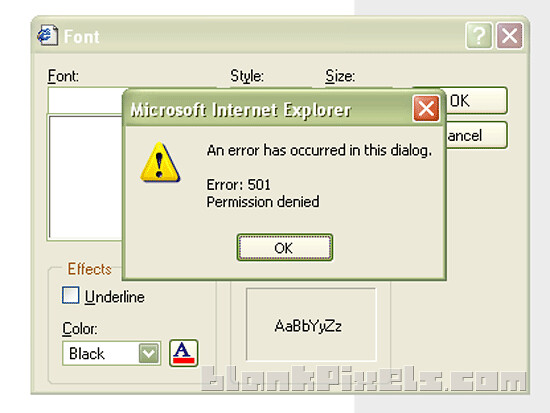
This error came as a surprise since I didn’t change anything with my internet options. I can’t really remember if I installed something that should mess with the settings, but for some reason, I started getting this error.
I got around with it for a few days by going to the Source tab on WLW and editing the font from there MANUALLY. I was too lazy to find a solution ‘til I saw the Internet Explorer icon on the dialogue box for editing font styles. So, I searched for the error code without adding Windows Live Writer as my keywords and found a solution on the Microsoft website.
So, here goes… how to fix Error 501 on Windows Live Writer:
1. Close all your WLW windows, but make sure you’ve saved posts that you’re working on.
2. Go to your Internet Options (Control Panel or through the Tools menu on Internet Explorer –> Internet Options) and click on the Security tab.
3. Click on the Custom Level button on the lower part of the Security tab.

4. You should get a popup window. Scroll down until you get to the Miscellaneous section. Find “Navigate sub-frames across different domains”. Make sure it’s ENABLED.

Then, click on Ok and you should see this warning. Just click on Yes, then OK again to close the Security settings window of Internet Options.

5. Re-open your WLW. You can now edit your font styles without that error popping up again. 🙂

What caused this error? It probably because of my attempt to update IE, which I decided to not continue since I barely use it and I don’t trust this browser anymore. I suggest you use Mozilla Firefox or Google Chrome since they’re more secure and faster, even when you’re just surfing for push presents for her. Definitely, this error was brought about by something I changed with my Windows settings.
I have a couple more errors to blog about next so stay tuned. But, overall, my Windows Live Writer experience has been smooth. How about yours? 🙂
THANK you, it worked like a charm. I too encountered this problem and found you through googling for a solution. Thumbs up 🙂